Tab Reload
Welcome to Tab Reload
Thank you for installing and using our extension
Features:
Install and open.
- After installing the extension. You click on the icon and can reload your tab automatically.
You can also consider using a desktop software to reload your tabs automatically
If you don't want to waste time reloading your browser tabs every time you open Netflix, you can use a desktop software like AutoHotkey.
AutoHotkey is a free, open-source utility that allows you to automate keyboard and mouse actions in Windows. With AutoHotkey, you can write macros or scripts that will perform tasks when a certain event occurs — like opening Netflix automatically when you boot up your PC.
Here's how to set it up:
Download and install AutoHotkey from its website
Open the program and create a new script by clicking File > New and then clicking Script File
The benefits of macros:
Macros are a great way to automate repetitive tasks. They make the coding process faster and more efficient.
Macros can be used in any Windows application that has a Visual Basic for Applications (VBA) scripting language, like Microsoft Word or Excel.
Macros are basically small programs that tell a program what to do when you press a key combination such as Ctrl + F5, for example.
Tutorial:
- Install the Extension
- After installing the extension, click on the icon on the toolbar.
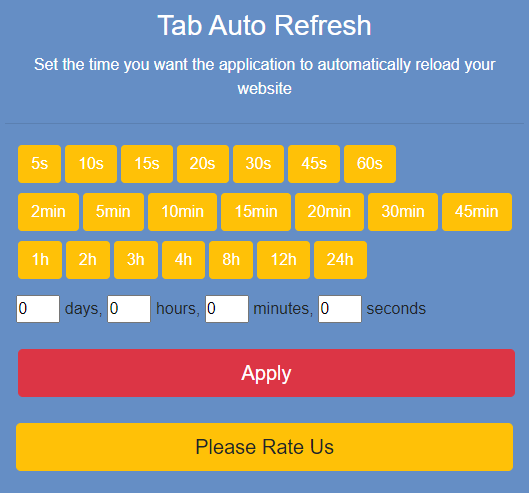
The easiest way to automatically reload and refresh webpages at custom intervals with just one click. You can set a custom time period for each tab, enter the time manually at your disposal. Tab reloading can be disabled or enabled via the toolbar control panel.